How to create an online test for sailors and send it to a sailor to pass?


Besides the CES tests created by the GLOAP site and available to any seafarer on the site, any crewing agency, training center, or ship owner can create any number of their own online tests.
Such tests will not be publicly available on the site. However, the test author can send the link to it to any seafarer, even those not registered on the site. Through this link, the seafarer can take the test, and the test author – see the results of the seafarer's test completion.
Creating an Online Test
To create a new online test, simply use the profile menu item "My online tests" or the plus sign next to it.

In the "My online tests" section, you can find both a list of previously created online tests, with the ability to filter by test title, and a link to create a new online test.
Filling in the Title and Description
The process of adding a new test begins with filling in its title and description. The test title is mandatory, as it is sent to the seafarer with the link to take the test. And it is by the title that the seafarer can understand what your test is about.

Who is the Test For
The list of positions allows you to specify for seafarers of what particular rank the test is intended. This will later allow you to filter the created tests to quickly find those you want to send to a seafarer for completion.

Filling in Questions and Their Answers
And most importantly, what every test consists of. These are the test questions, and the answers to them. Next to each answer option, you can notice a checkmark, indicating whether this answer is correct.

That is, you can add questions, the correct answer to which consists not only of one option but also of several. In this case, the answer to the question is considered correct only if the seafarer has selected all the answer options you have marked as correct.
By default, fields for specifying four answer options to the question are displayed. If you need more options, you can display fields for three more options.

You can also add a picture to any question.
After the question information is filled in, you can add a new question to the test. To do this, simply press the "Add question" button.
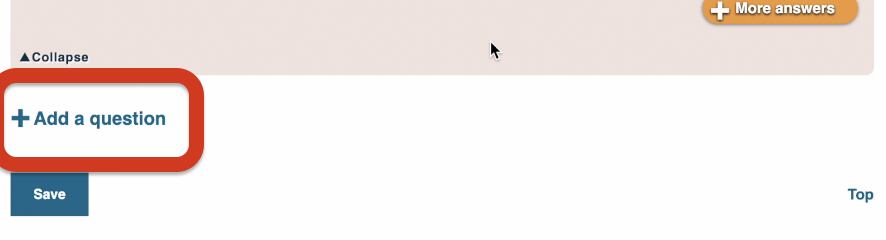
Pressing this button not only displays fields for adding a new question but also automatically saves your test. Thus, you don't have to worry that after filling in all the test questions, you won't be able to save it for some reason.
You can also change the time given for completing a specific question. By default, one minute is given for completing each question. But you can specify your own value.
In the future, the time for completing each question is summed up in the total test time. And the resulting sum of minutes is given to the seafarer to complete the entire test.
However, it should be noted that the time limit is only conditional. Even if the seafarer does not manage to finish the test within the allotted time, he can still continue its completion.
If you forget to specify at least one correct answer while filling in the answers, you will be notified of this when saving the test or when adding a new question.
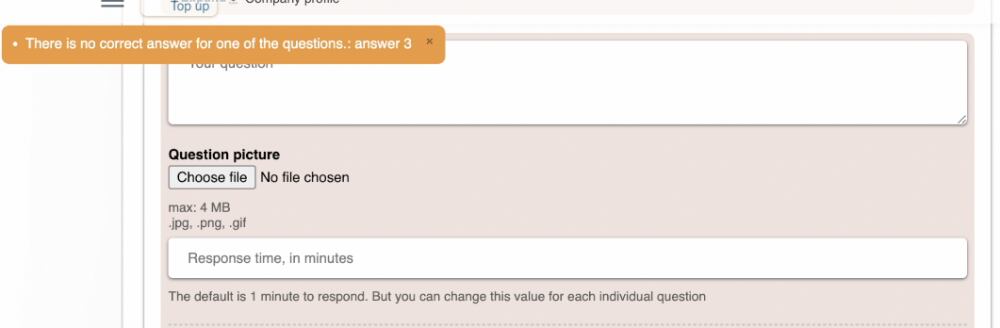
After filling in all the questions, you can finally save the test. This is not a mandatory action if you have not changed anything in the test since the last auto-save. But this will make it easier to go to the section with the list of your tests. Because after the final save, a dialog box with a list of quick links will appear, which you can follow.

Your Test List
So, we have a card for our test. This card provides a unique link to the test. You can copy it to the clipboard and send it in an email, or by any other means, to any seafarer.

You can also change the test link itself. For example, if you notice that seafarers you definitely did not send the link to have started taking the test.
After changing the test link, all previously sent links to the test will stop working.
Let's look at the test page itself. To do this, simply press the "View test" button.

The test description is in a separate tab. This is worth considering. Because the seafarer who will be taking the test may not open this tab. So, do not specify something very important in the description. Or notify the seafarer that he should read the test description for correct completion.
Sending the Test to a Seafarer through the Website Interface
If you have paid access to seafarers' contact information, then you can send any of your tests to any seafarer from the resume database directly through the site. To do this, simply select the "Request to take the CES test" item from the list of actions on the seafarer's card.

In one letter, you can send the seafarer links to take any number of tests. Moreover, not only those created by you but also publicly available tests on the site. However, it should be considered that the more tests you ask the seafarer to take, the less likely he is to agree to do so.

Your test list can be sorted by the position for which the test is intended. Publicly available tests can be sorted not only by position but also by the type of vessel.
After you press the button to send the tests, the letter to the seafarer will be queued for sending. And in the "Mass mailings" section of the profile, you will be able to see the result of sending your letter.

Also, in this section, you can see what the letter sent to the seafarer looks like.
Receiving the Test Link and Seafarer's Test Completion
Now let's imagine ourselves as a seafarer who received a letter asking to take the tests. Here is the letter we received.
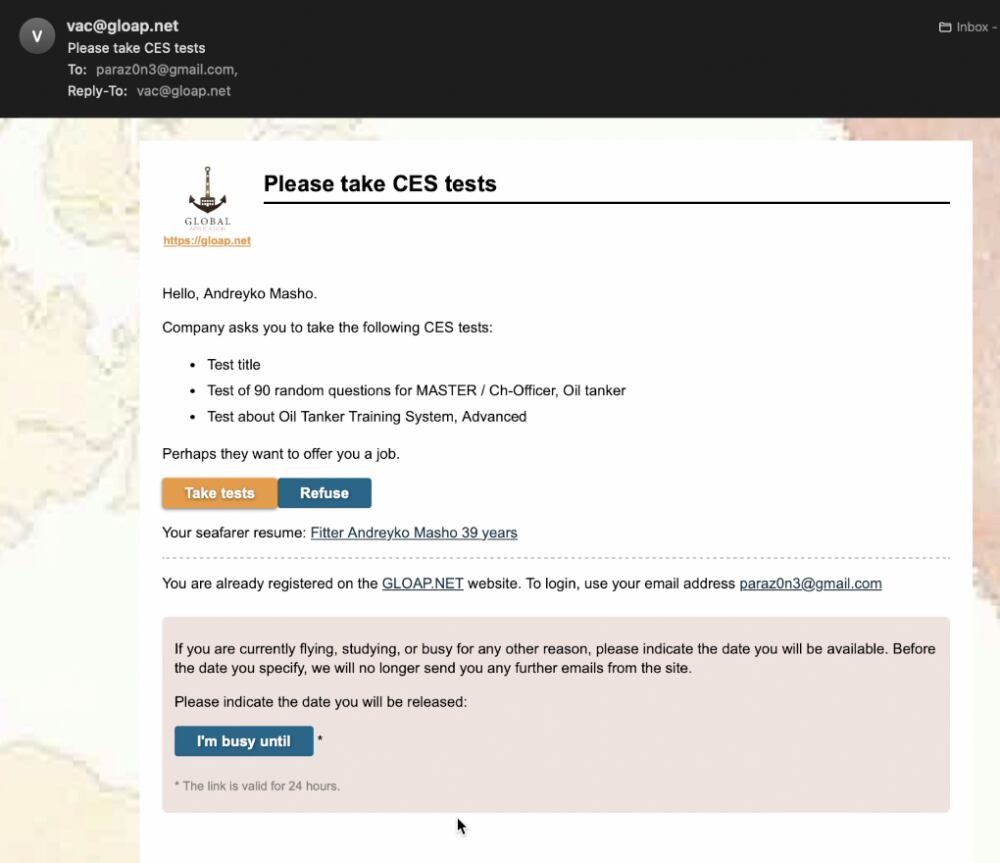
Receiving Consent to Take the Tests
The letter allows you to see the list of tests you are asking the seafarer to take. And also two links: agree to take the tests and refuse.
The seafarer does not have to be authorized or registered on the site to use these links.
But let's assume he agrees to take the test. In this case, after clicking the button, a page opens for the final consent to take the tests. This intermediate step is necessary to ensure that it was indeed the seafarer who clicked on the link, and that he did it consciously, not accidentally.

So, the seafarer confirms his consent to take the tests. And he is presented with a list of links to take the tests. And you will be sent a message that the seafarer agreed to take the tests.

Clicking on the link, the seafarer will proceed to the test completion page. However, the actual test-taking process is only available after registration and authorization on the site. This is necessary so that you can determine exactly which seafarer took the test, and look at his results, up to the answers he gave.
If the seafarer does not have an account on the site, then after registering on the site, in his personal account he will see a link to the test he was about to take. And clicking on it, he will be able to go to the test page.
If the seafarer already has an account on GLOAP, then he just needs to authorize on the site. If the seafarer has tests he agreed to take but has not yet completed, then notifications about this will be displayed in the seafarer's personal account. And he can easily proceed to take the test.
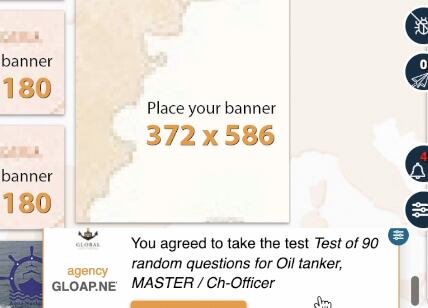
Taking the Test
As soon as the seafarer performs any actions on the page, the time starts to count down.

The test-taking process is standard and presents no difficulties. The current question and a list of answer options are displayed to the seafarer.
If there is only one correct answer, then the seafarer simply clicks on the answer option he believes is correct. And he will move on to the next question.
If there are multiple correct answers, then the seafarer can mark the answers he believes are correct with checkmarks. And after pressing the confirmation button, the next question page will open.
Once the seafarer has answered all the questions, he will be able to see his results, and information about the results of the seafarer's test completion will be sent to us. Also, we will be able to see information about the test completion in the Test Results section.
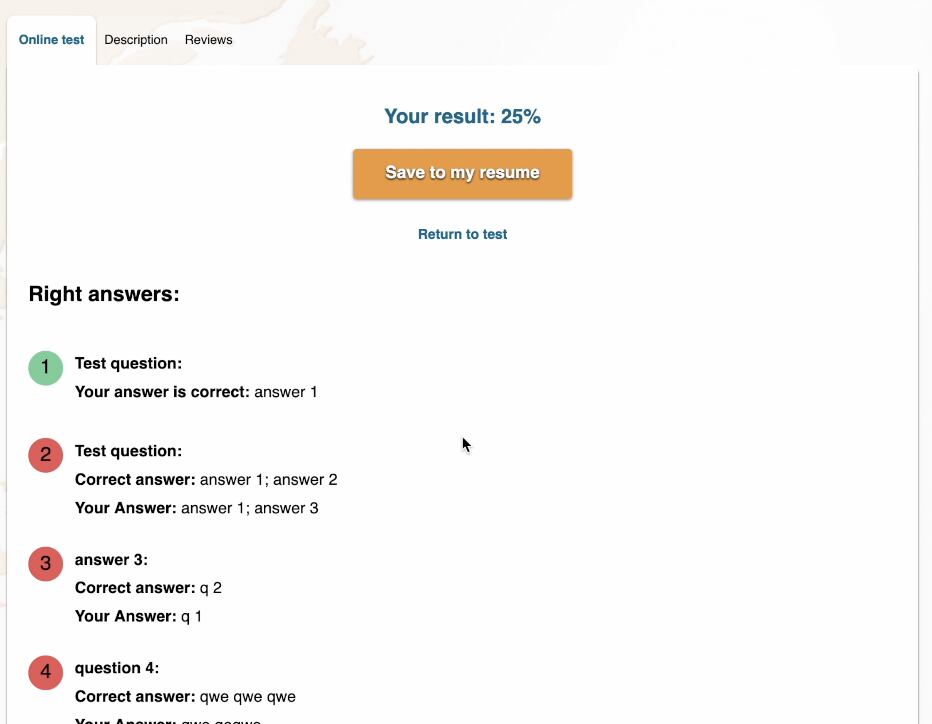
Test Results Section
Next to the tabs for creating a test and your test list, there is a Test Results tab. This tab displays a list of all the tests you have sent to seafarers.
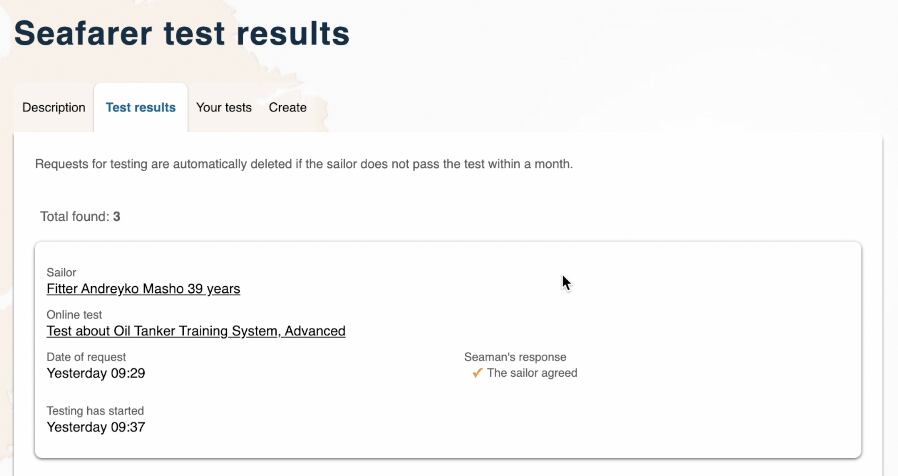
That is, one position in the list is one test sent to a particular seafarer. If you sent 3 tests to one seafarer at once, then 3 positions will be created in the list, one for each test for that seafarer.
If the seafarer has completed the test, his card is highlighted in color. And a link to the seafarer's answers appears on it.
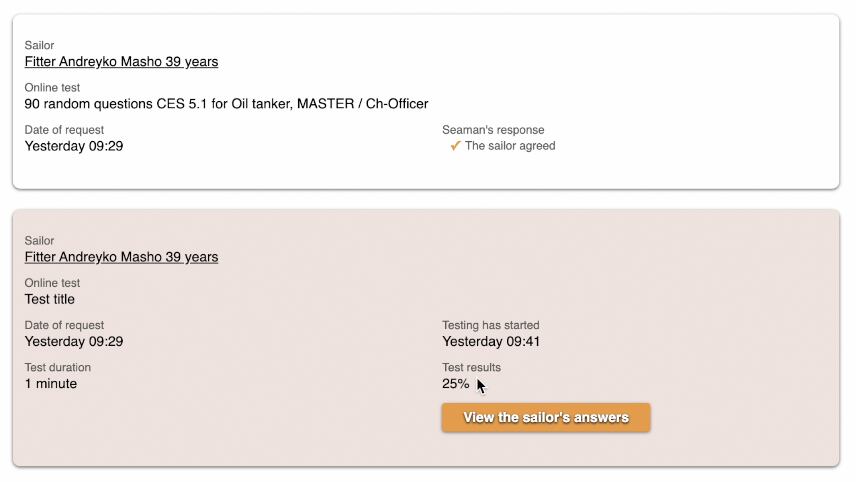
Also, among the data on the completed test card, you can see the test completion result, the date of completion, and the time spent on completion.
If you follow the link, you will see all the seafarer's answers, as well as the correct answers to the questions if the seafarer answered incorrectly.


