How to tell seafarers about your event, promotions, discounts, and other company news


GLOAP website provides a platform for publishing any news or article on maritime topics. This could be information about the unique advantages of your crewing or training center, a story about a planned promotion or event, whether paid or free. In general, any article that might be of interest to sailors.
To work with articles, there is a section called "My News". You can access it from the side menu of your profile.
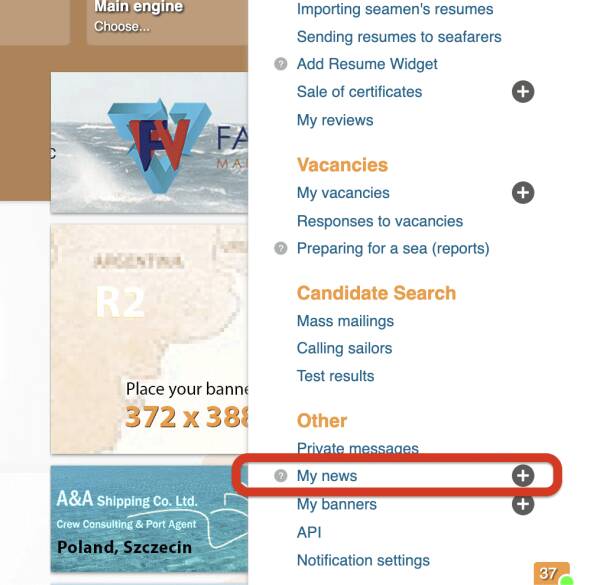
Next to the link to this section, you can notice a plus sign. By clicking on it, you can immediately open the page to add a new article. However, let's go to the "My News" section first and see what it looks like.
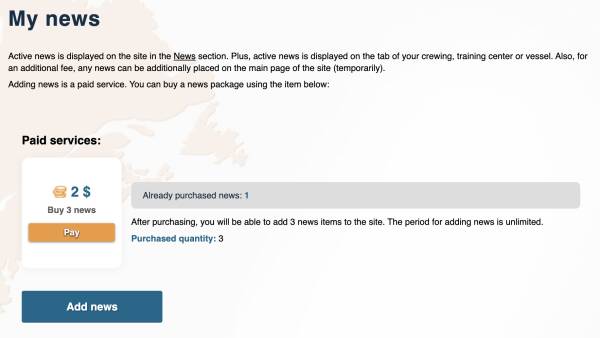
After registering on the website, you will be provided with a certain number of free news articles. At the time of the video's publication, this was 2 free news articles.
If necessary, you can purchase a package of additional news for points. However, you must have a completed company profile to do this.
If you want to create news, simply click on the "Add News" button. This will open the news addition page.
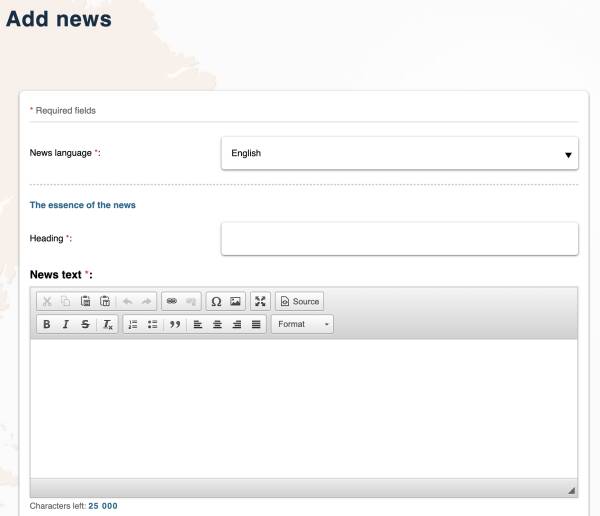
Adding news starts with choosing the language in which you want to write your news. The chosen language determines on which language version of the GLOAP website your news will be displayed. If you choose English, the news will appear on the English version of the GLOAP site.
Next, you fill in the news title and the news text itself.
Working with the Text Editor
Let's talk a bit about the capabilities of the text editor.
The following features should be intuitively clear to everyone:
- buttons for bold, italic, and strikethrough text;
- numbered and bulleted lists;
- buttons for aligning text to the center, left, or right, and both left and right simultaneously.
Let's look at the other features in more detail.
Removing Formatting.

The button with the image of the letter T allows you to remove any formatting from the selected text.
Quote.

The button enables you to format a paragraph of text, where the cursor is placed, as a quote.
Headings.
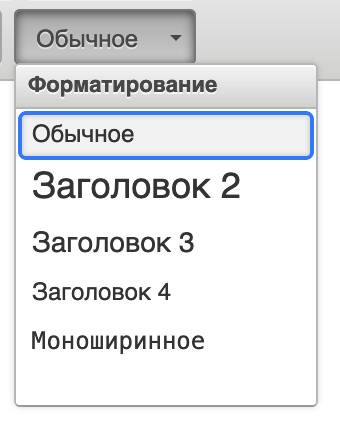
So far, we have only worked with text paragraphs. However, you can also add various levels of headings to your article, as well as formatted text.
Images.

Adding an image directly into the article is as simple as everything else. Just press the button and select the desired image.
Links.

Besides images, you can add any number of links to your article. Simply select the text to be linked, press the button, and specify the desired URL.
Special Characters.

Another feature you can use is inserting various special characters from a predefined list.
Characters are inserted at the position where the cursor is placed.
Adding News: Additional Fields
Let's finish our introduction to the text editor and move on to other information that you can specify when adding an article.
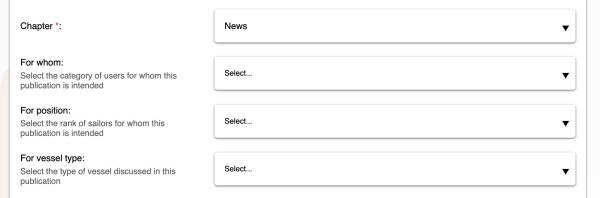
Besides the title and text, it is mandatory to specify the section in which you want to add the article.
The other drop-down lists allow you to more precisely specify the topic of your article.
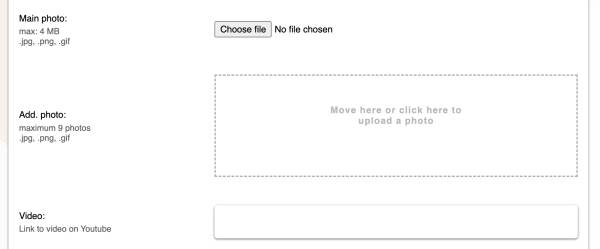
The next area allows you to add the main photo of the article, additional photos, and a link to a YouTube video.
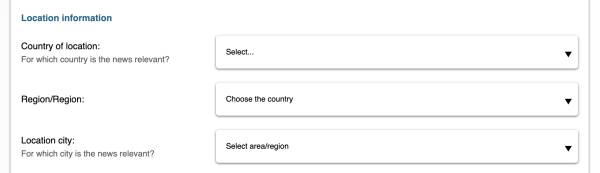
If your article relates to a specific country or even a specific city, you can specify this in the appropriate area. For example, if you are talking about an event that will take place in a certain city.
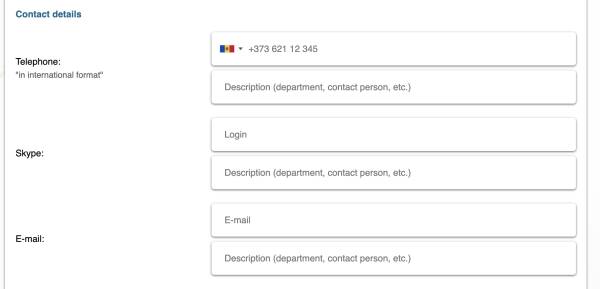
The area with contact information allows you to specify such contact details for communication with you, such as phone, e-mail, Skype.
Besides the phone number, e-mail, or Skype itself, you can provide textual descriptions for them. For example, the name of the contact person, the name of the department, etc.
What the Published Article Looks Like
After saving, the article is immediately published on the site. And you can go to the article's page.
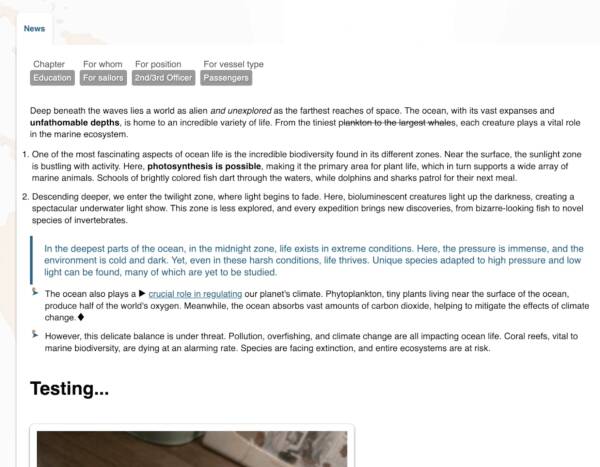
As you can notice, the article's text includes bold, italic, and the strikethrough text we specified.
There are also numbered and bulleted lists, quotes, and the link we added.
And, of course, there are images. Both the image added within the article and an additional image we added.
If only one additional image is added, it will be displayed at the bottom of the published article. In other cases, additional photos will be shown in a separate tab.
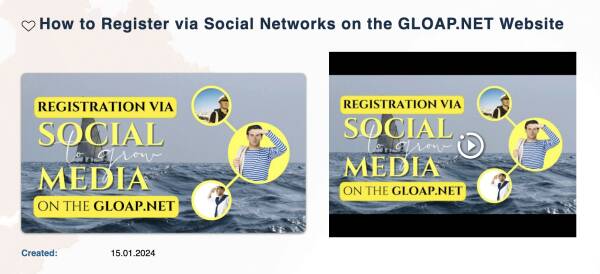
The main image and video are displayed at the top of the article.
Managing Added News
If you notice any error in your article, you can always edit it.
You can also temporarily hide your article. Hidden articles disappear from the site. And you can see them only in a separate tab of the "My News" section. Any hidden article can be published on the site at any time. This is intended for the icon with an eye image.
And, of course, you can delete your article at any time. However, keep in mind that even if you delete the article, it will still be considered "spent" by you. That is, the counter of articles available to you will not increase.

