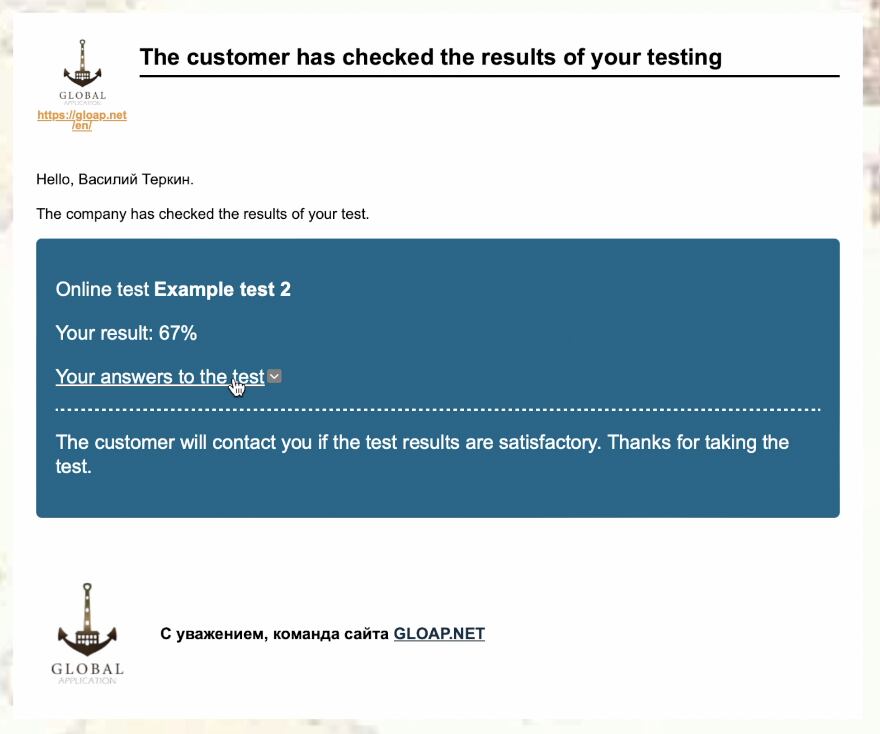Creating Video Tests: How to Work with Online Tests Requiring Oral Answers from Sailors


This article is a continuation of the article “How to Create an Online Test for Sailors and Send It to Them for Completion”. In the first article, we looked in detail at the entire process of creating an online test. Now, let's focus on two new features that have significantly changed the entire process of working with online tests.
Firstly, the ability to ask a question in video or audio format instead of a text question.
Secondly, the ability to ask a sailor to orally answer a question posed to them instead of pre-defined answer options.
Test Questions in Video and Audio Format
Let us remind you that the online test addition page can be opened via the side menu of the profile.

However, in this article, we will not cover such basic features of adding an online test as filling in the title, description, and so on. You can learn all this from the first article on creating online tests.
The first feature we will look at is the ability to ask a question verbally. This is intended for a special block under the text area for entering a question.
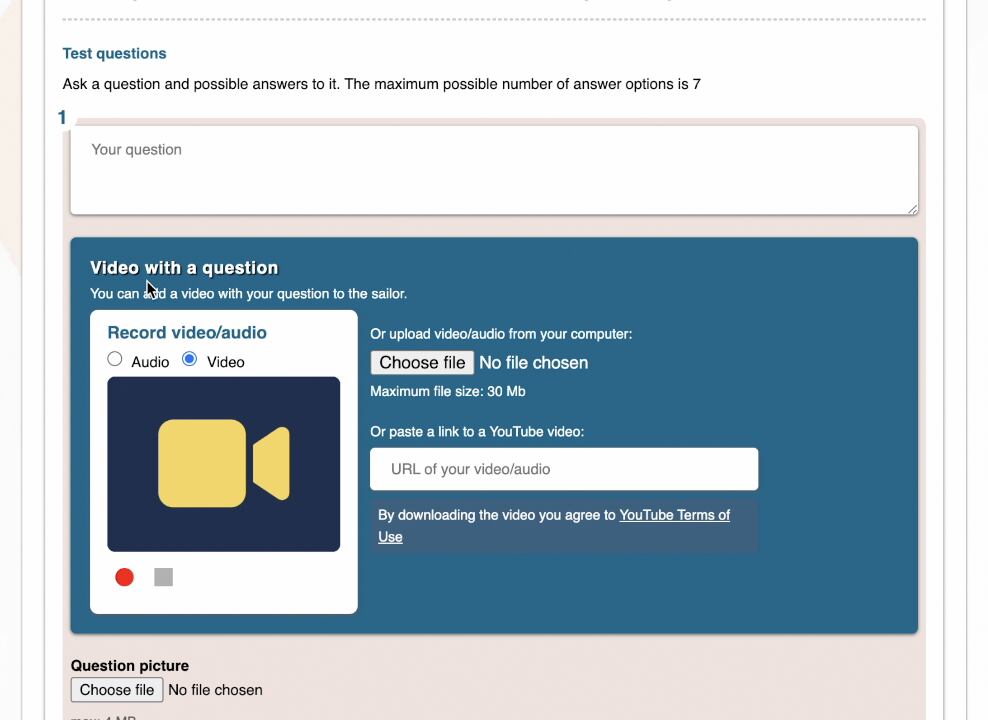
When specifying a test question, you can either enter the question in text, record it in video/audio, or use both these options. In the latter case, both the text question and a video/audio player for listening to the question will be displayed during the test.
If you decide to ask a question in video or audio format, you can do it in one of three ways:
- record your question directly using the GLOAP website (you can record audio questions as well as create a full video with the question);
- upload a pre-recorded video with the question using the video upload button;
- directly specify a link to a video with your question already uploaded to YouTube.
Let's look at the process of recording a question using a browser. Simply press the red circle, and the recording will start.
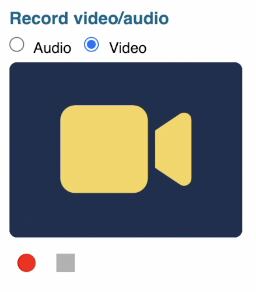
To finish recording the video, press the black square. After this, your video will start uploading to the server. Concurrently, the recorded video will start playing automatically. You can watch it or stop the playback. Also, the button to download the recorded video to your computer will become active.
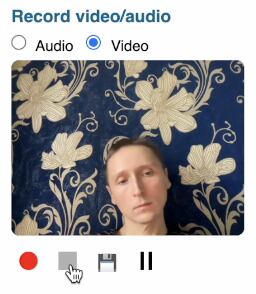
After the video is uploaded to the server, a link to your video on YouTube or to the video/audio on the GLOAP site will appear in the video link input field.
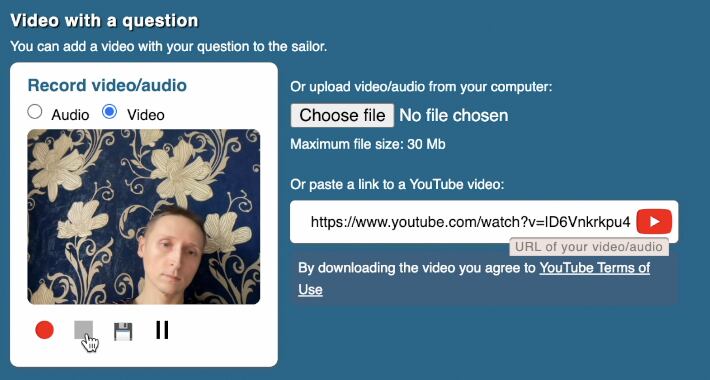
Audio questions are only saved on the GLOAP site. They are not posted on YouTube.
If your video was uploaded to YouTube, it might not be available for playback for the first few minutes after uploading, as it is being converted to the YouTube format during this time.
Questions recorded in video format will be visible to the sailor as follows:
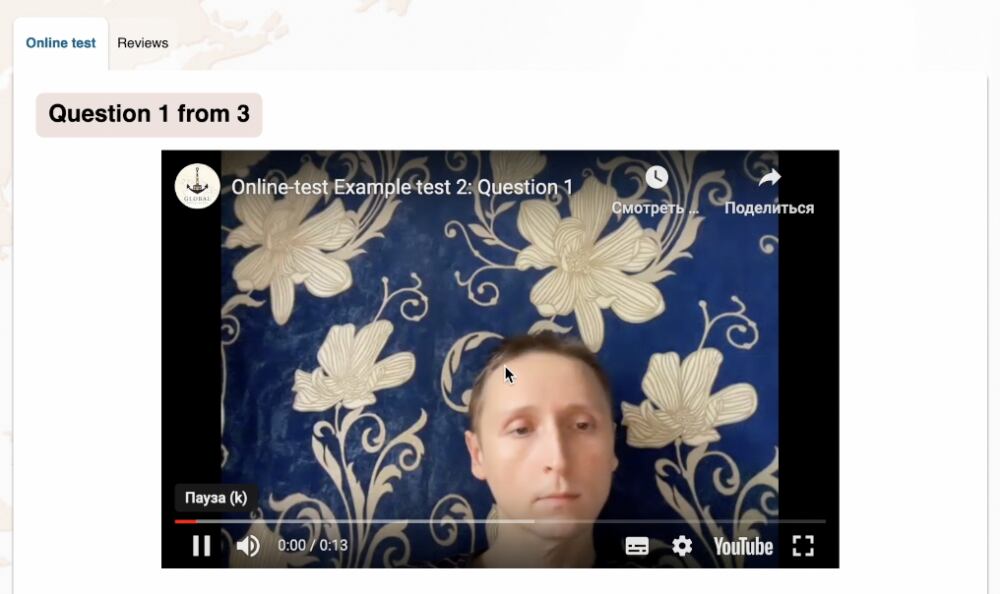
If you recorded a question in audio format, it will be displayed to the sailor as follows:

How to Ask a Sailor to Orally Answer a Test Question
However, the ability to ask a question verbally is not the most significant change in online tests. A new checkbox, located next to the fields for entering answer options to a test question, allows you to disable the functionality of entering answer options.
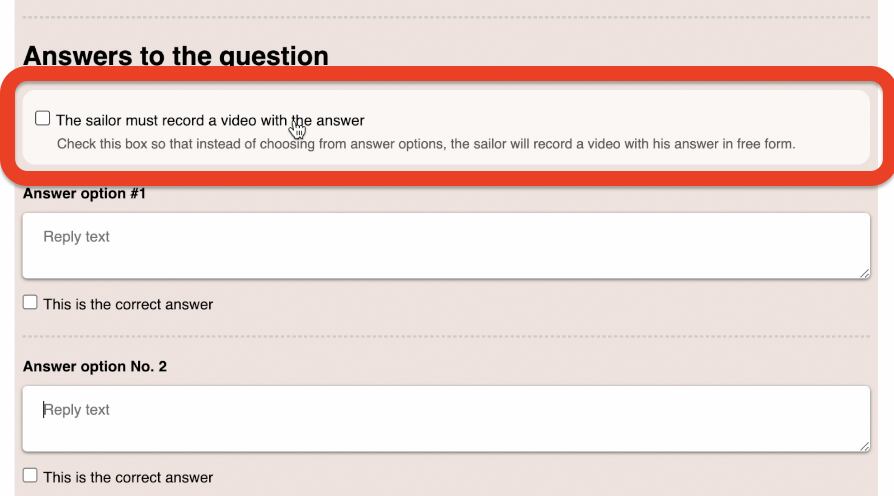
In this case, during the test, instead of answer options, a block for recording a video answer directly through the browser will be displayed.
This is how it looks when a sailor is taking the online test:
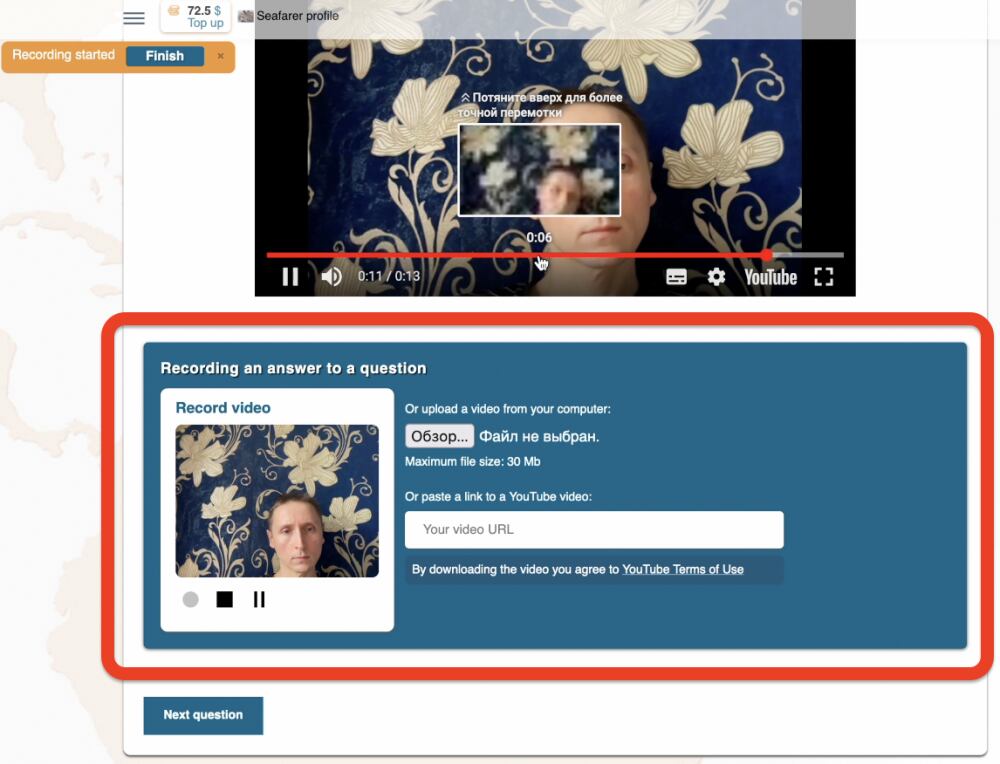
Thus, the sailor records their answer on video, and the link to it will be sent to you after the completion of the entire test.
How to View Sailor's Answers and Assess Their Test Results
The most significant difference between video tests and traditional ones is that the test author will need to assess whether the sailor answered the questions correctly and what score they received.
This makes sense because the GLOAP.NET site cannot automatically determine whether the sailor answered the question correctly in their video.
So, the sailor completes the test, the link to which you sent them. Immediately after this, you will receive a notification:
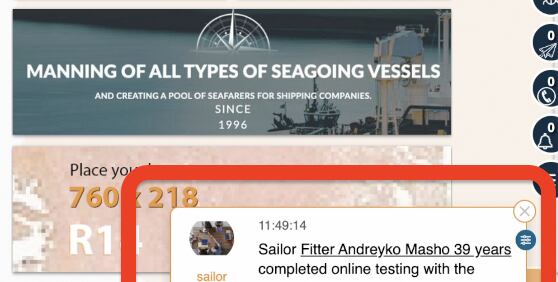
You can use the link in this notification to immediately view the test results. Or go to the test results section.
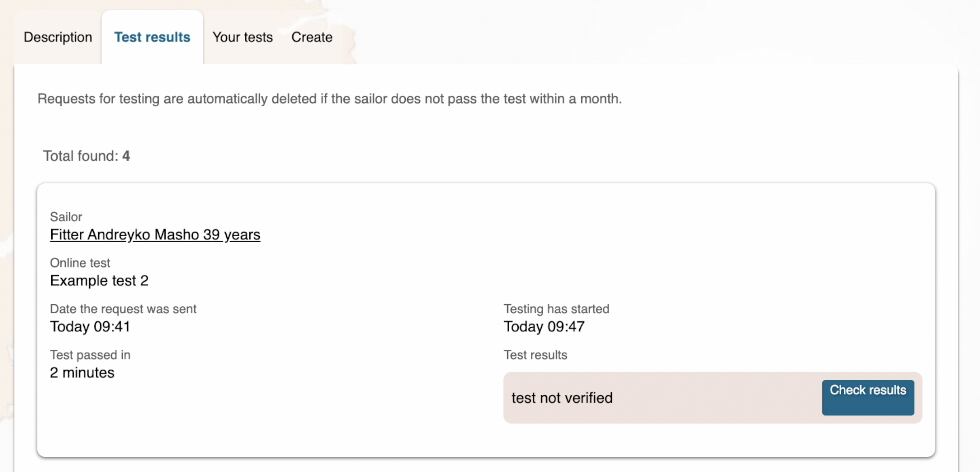
The most important difference between video tests and traditional ones is the need to personally assess whether the sailor correctly answered the oral questions of the test. For this, in the card of test results, there will be a special button for the answers received from the sailor. Clicking on it, you will see a list of test questions and the answers the sailor left.
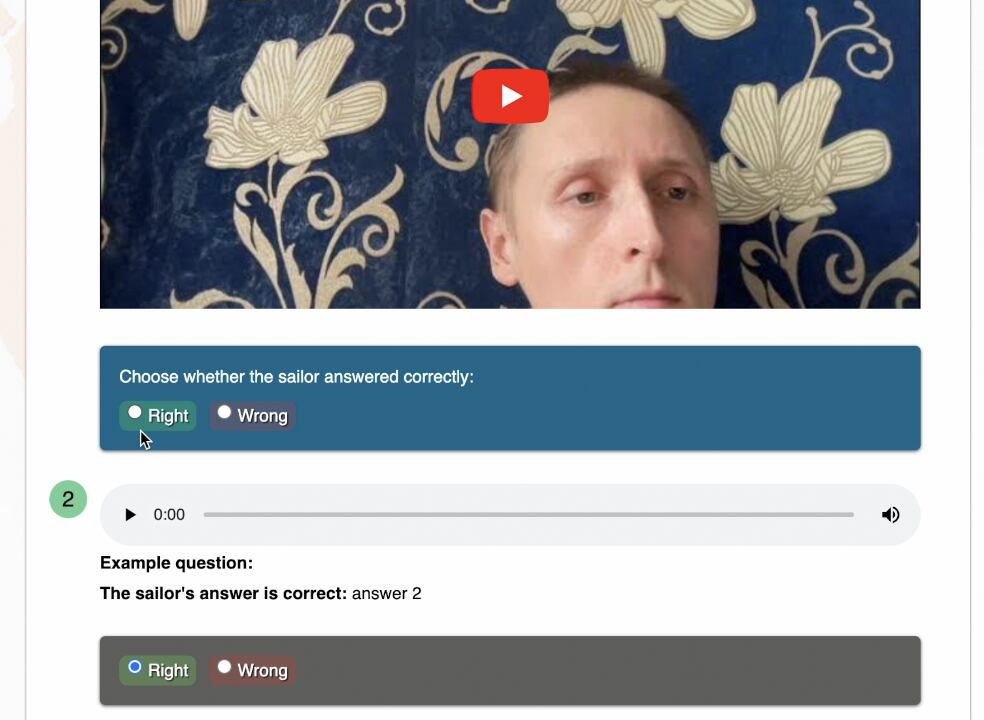
Next to each question requiring an oral answer, there will be switches allowing you to indicate whether the sailor answered this question correctly.
There will also be switches next to the regular answers. But it will already be set whether this is the correct answer. However, you can change the state of the switch if, for some reason, you believe the result of the question's passage was incorrect.
After you have checked all the sailor's answers, all that remains is to press the button to calculate the test results. And immediately, the total score the sailor achieved will be displayed.
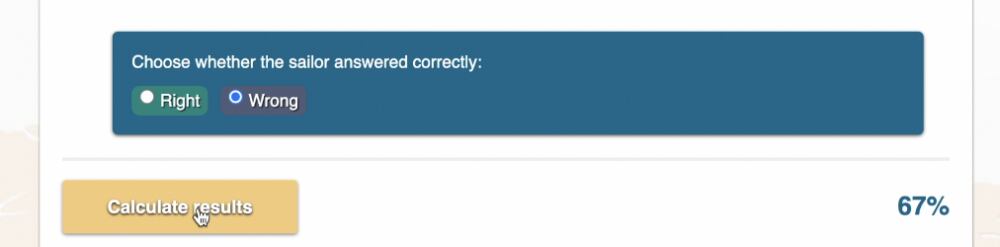
In the future, on the test results page, you will always be able to return to the results editing page to review the sailor's answers or adjust their score.
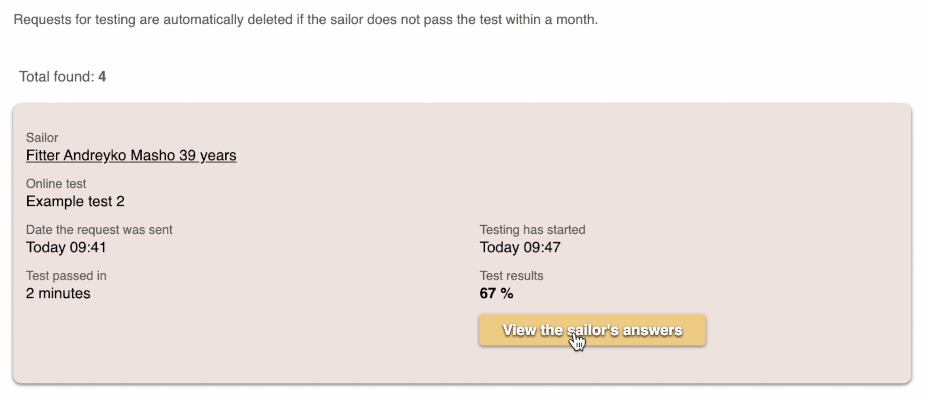
After the test author checks the results of its completion, an email will be sent to the sailor with the score they received. Also, in this email, there will be a link through which the sailor can see which answers they got right and which ones they didn't.