How to control the process of passing an online test by a sailor


When you ask a sailor to take any online test on the GLOAP site, the test-taking process is recorded.
This is the case regardless of whether you use the standard functionality of the site to send a letter asking to take the test, or if you send the sailor a link to the online test you created.
In any case, you can see exactly how the sailor took the test, how much time they spent on each question, whether they switched to other browser tabs or opened other applications instead of the browser.
To see this, simply click on the “Test Passage Record” button in the section of the sailors' test results.

Working with the timeline
The entire test-taking process is on a timeline.
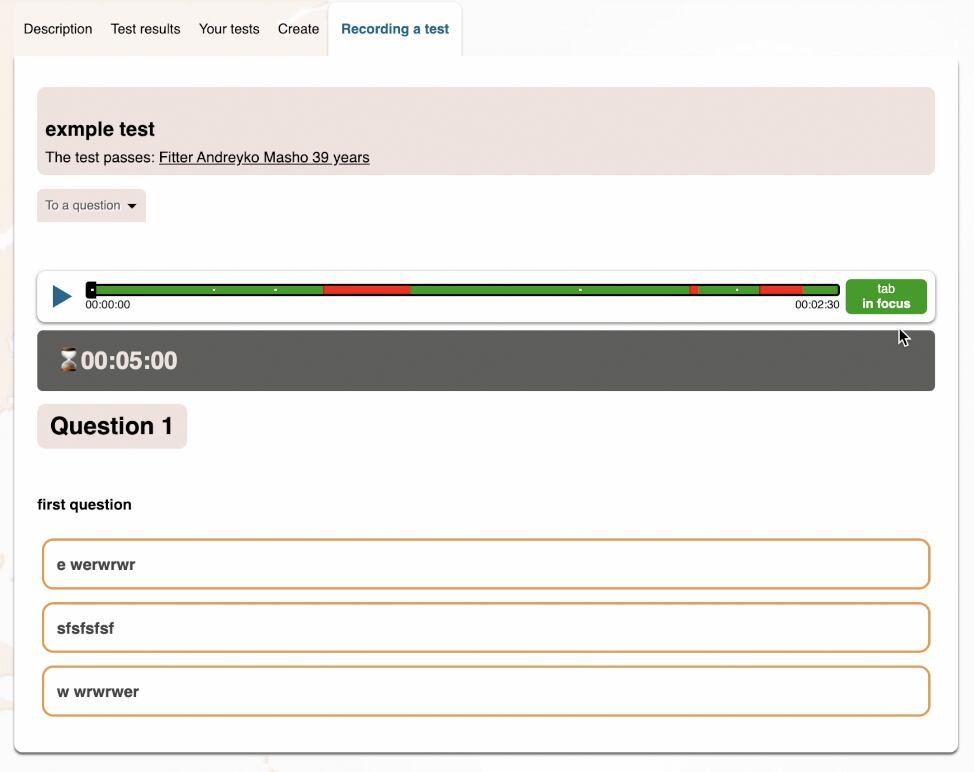
Green indicates the time when the sailor was on the test tab. Red indicates the time when the sailor either switched to another browser tab or made any other window active instead of the browser.
A white dot in the middle marks the start of each new question.
You can start playback of the player from any point on the timeline, and see when and how the sailor pressed the answer buttons.
Viewing the sailor's answers
If the button changes color during playback, it means the sailor pressed it.

If the sailor pressed the button to record a verbal answer to the question, then as soon as they move to the next question, the recorded answer will appear in a pop-up window.
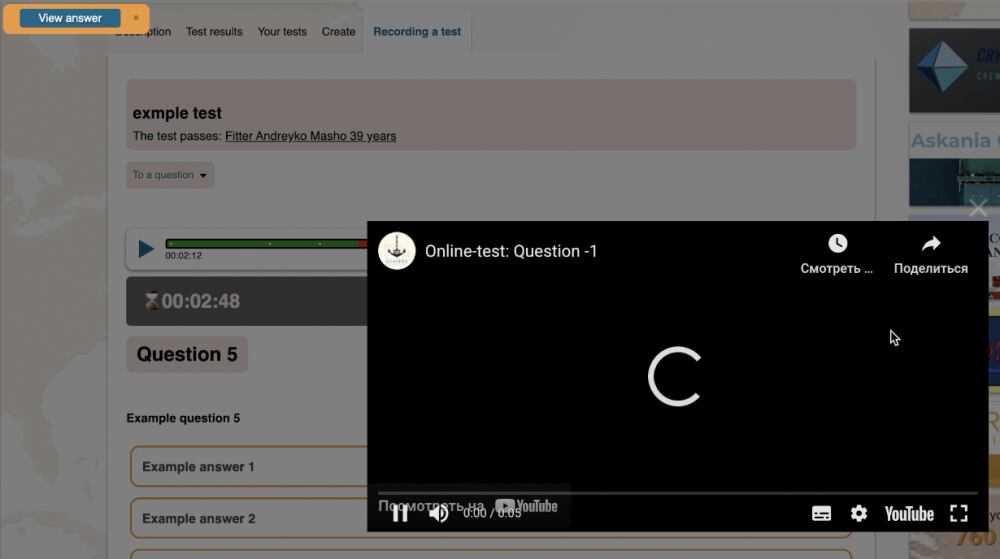
Monitoring the time spent on each question
You can also view a list of all the test questions and how much time the sailor spent on each of them. This includes separately showing the time during which the browser tab was inactive.


