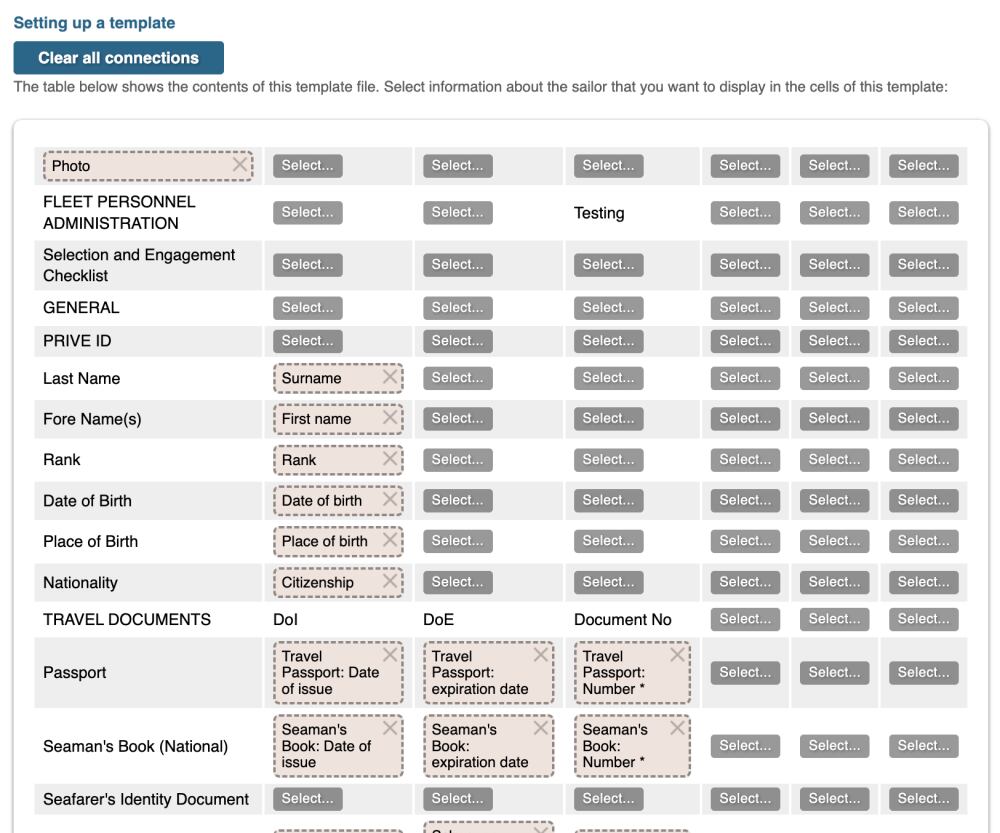When you download a seafarer's resume, the standard GLOAP website template is used to create the PDF file.

An example of such a PDF file is shown below:

However, there may be times when you need to download seafarer resumes in a different, predefined format.
For instance, you may have an XLS or XLSX resume template that you need to fill with your data or that of a suitable candidate. Previously, this had to be done manually. Now, you can use the GLOAP website's features to automate the process.
Adding Your Template
To work with custom seafarer resume templates, use the profile menu item titled “CV Download Templates.” You can use the “plus” icon next to it to immediately start adding a new template.

Adding a template involves two steps. First, you select the XLS or XLSX template file and give it a name.

The name is used to locate this template in the list when downloading a specific seafarer's resume.
After clicking the “Save” button, the next step begins. This involves mapping the seafarer data provided by the GLOAP website to the cells of the template. In other words, determining which data will be displayed in which cell.
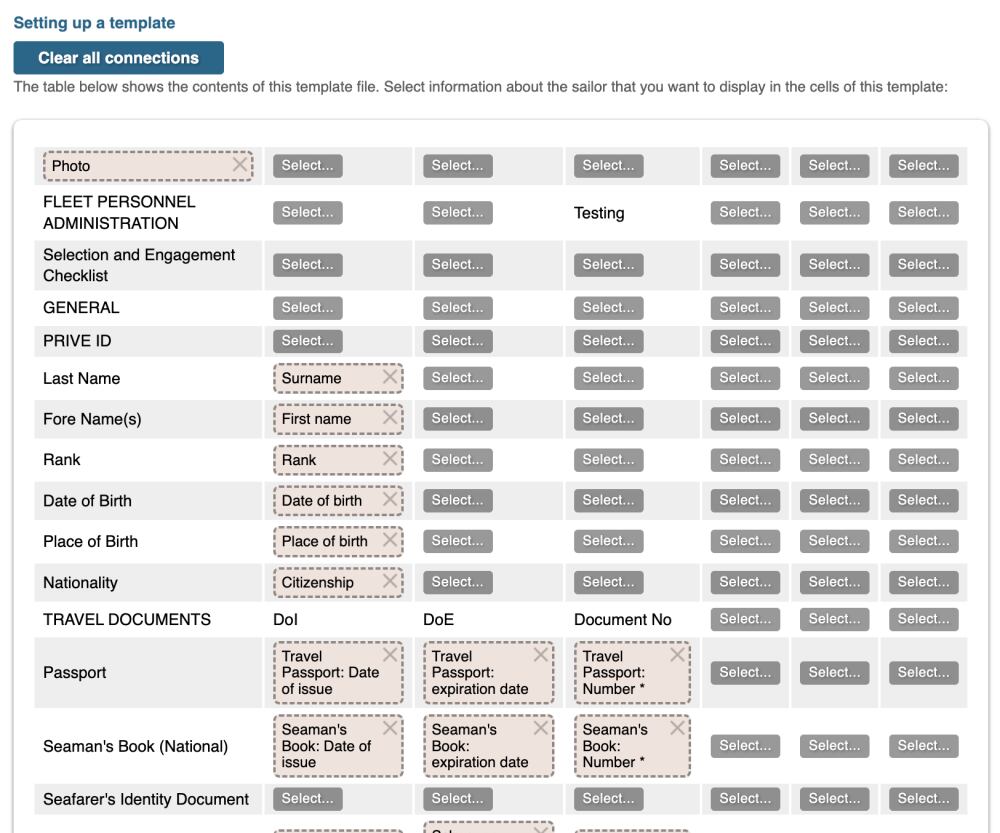
You can only map data to cells that were empty in the template. In such cells, a “Select...” button will appear.
Click it, and you will see a list of seafarer data that can be displayed. You can display any seafarer data available on the GLOAP website.

If you accidentally display the wrong data in a cell, you can always use the “cross” icon to unmap the current cell. You can also click on the cell itself to change the data displayed in it.

The template is now filled out. If you haven't changed the template name or the file itself, you don't need to click the “Save” button, because the changes are saved automatically when mapping data to the cells.
If you refresh the page or return to edit this template, you will also see a “Clear All Connections” button. This allows you to remove all seafarer data mappings from the current template's cells.

Using the Added Template
We've created a custom template. What next? In fact, it's just like before. Suppose you need to download a specific seafarer's resume. In that case, go to the seafarer's resume page on gloap.net and click the “download resume” button. Now, instead of immediately downloading the resume, a dialog box will appear with all available download options. In addition to the standard GLOAP template, it will list all your templates.

Click on the desired template, and the download of the XLS or XLSX file will start.
Let's compare the downloaded seafarer's resume with the template file to ensure the resume was created based on it.

Your Template List
Finally, let's look at the page with the list of templates you've created.

Here, you can:
- download a specific template;
- see how many fields in the template are filled with seafarer data and which specific data they are;
- and, of course, go to the template editing page.